Find Your Wi-Fi Password on Your iPhone or iPad
How to Find Your Saved Wi-Fi Passwords
To find your saved Wi-Fi passwords on your iPhone or iPad, follow these steps:
1. Open the Settings app. 2. Tap on "Wi-Fi". 3. Tap on the "i" icon next to the Wi-Fi network you want to find the password for. 4. Tap on "Password". 5. Enter your iPhone or iPad passcode or use Face ID or Touch ID to authenticate. 6. The Wi-Fi password will be displayed.What if I Forget My Wi-Fi Password Entirely?
If you've forgotten your Wi-Fi password, you may need to reset your router or contact your internet service provider. Here are some steps you can try:
* **Reset your router:** Most routers have a small reset button on the back or bottom. Press and hold the reset button for 10-15 seconds until the router restarts. This will reset your router to its factory settings, so you'll need to reconfigure it and set up your Wi-Fi network again. * **Contact your internet service provider:** Your internet service provider can help you reset your router or provide you with your Wi-Fi password.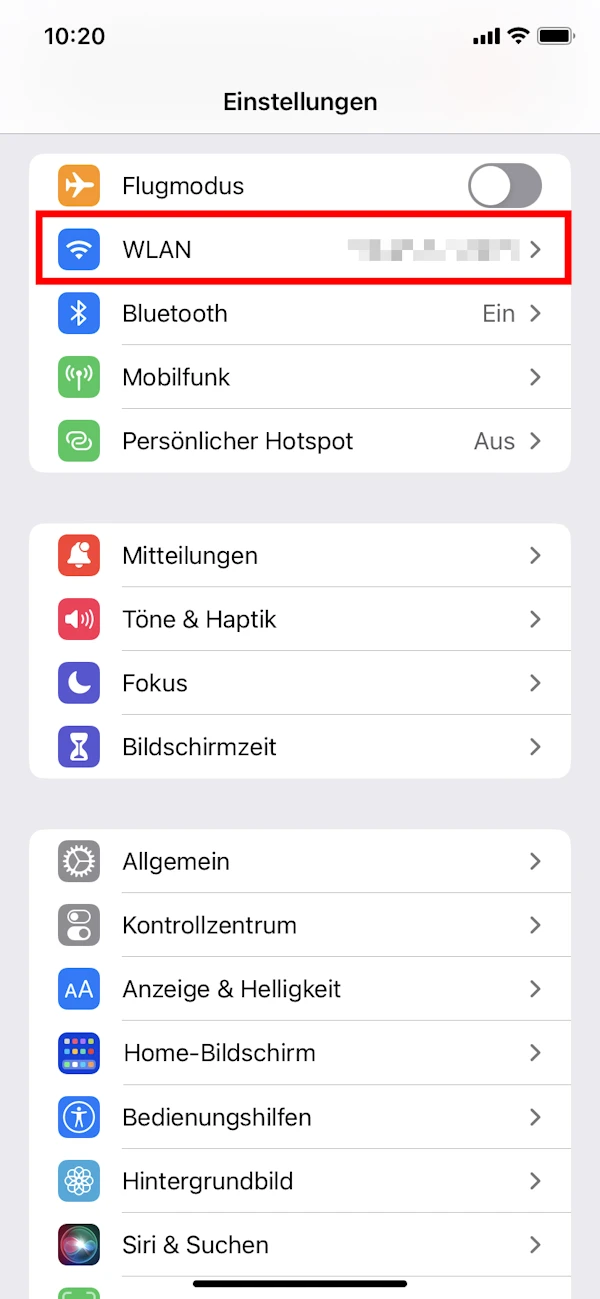
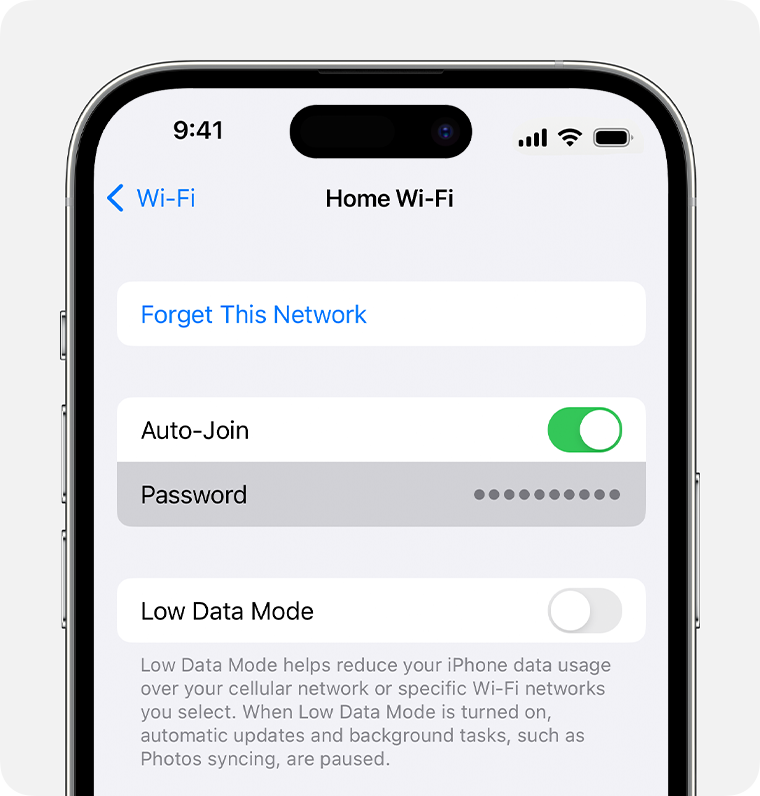
تعليقات